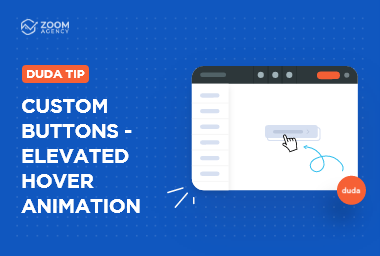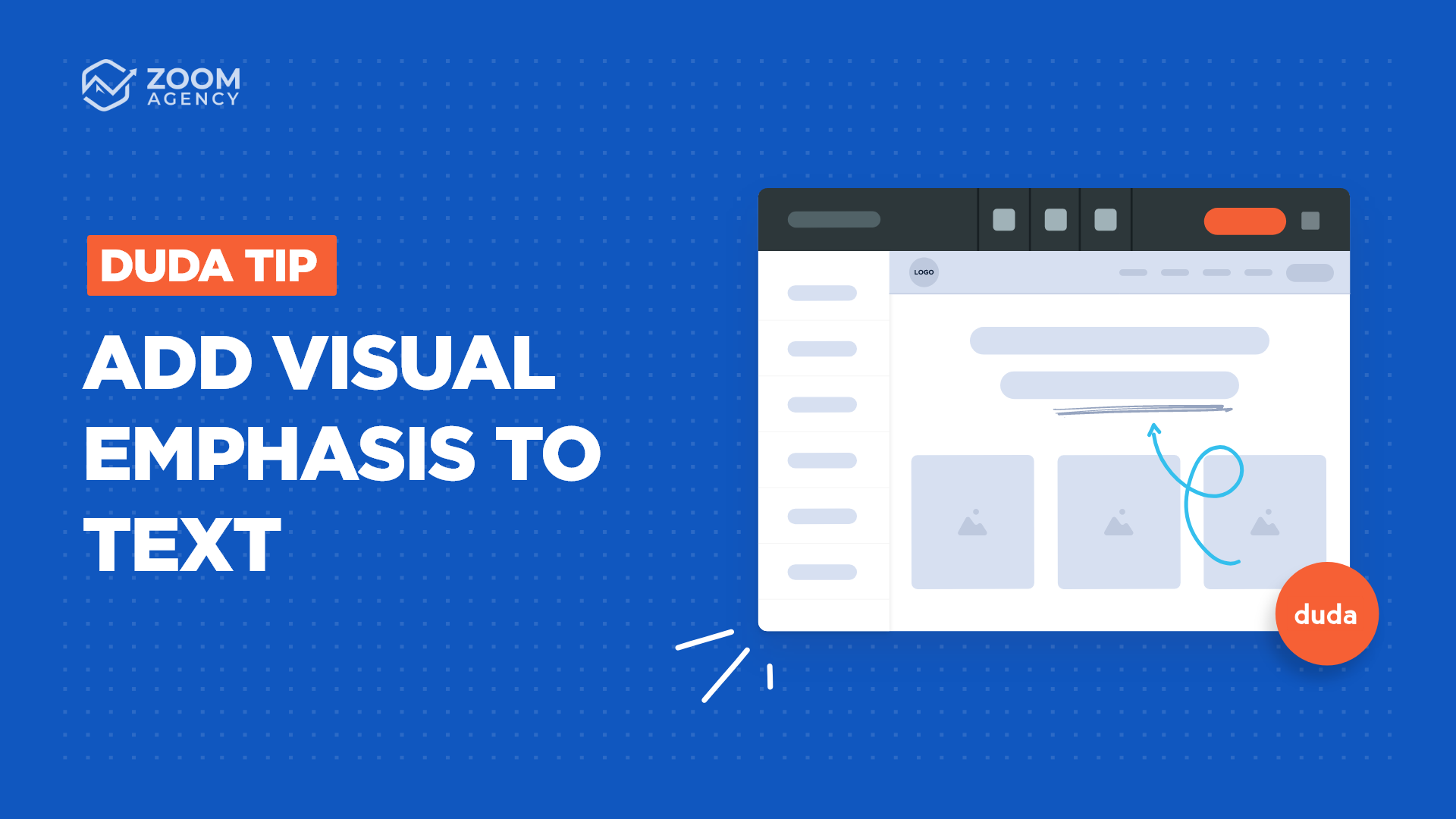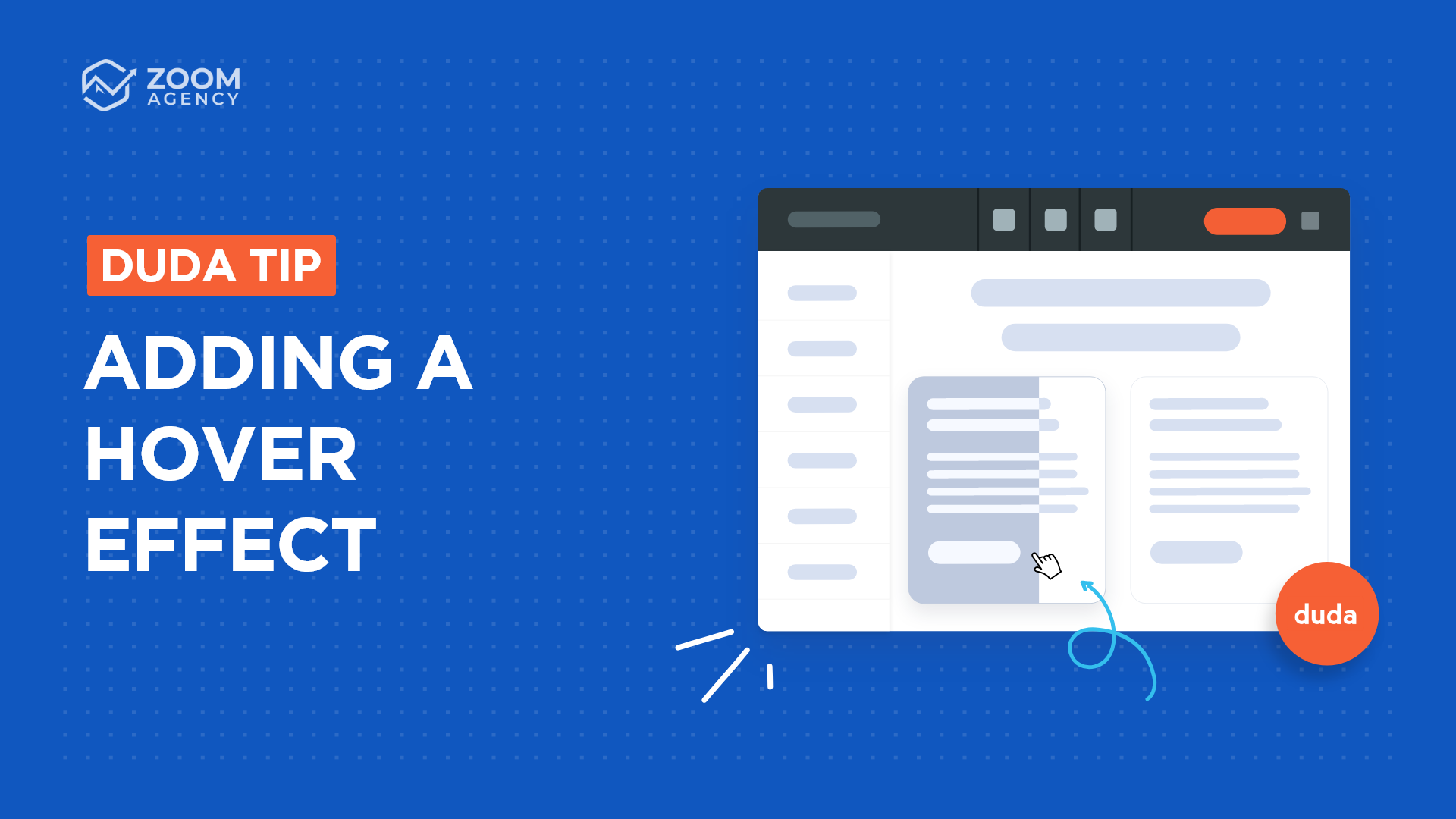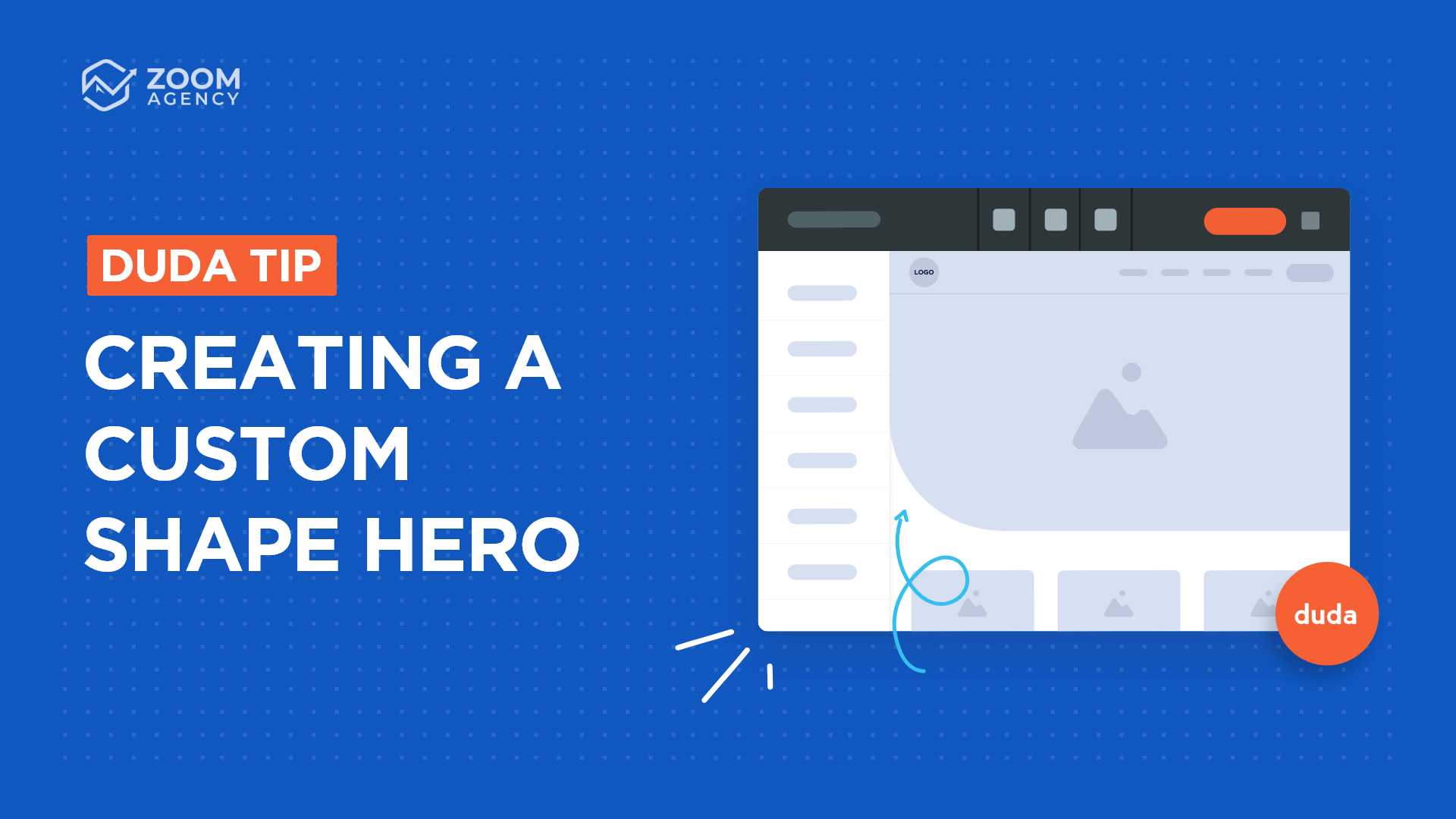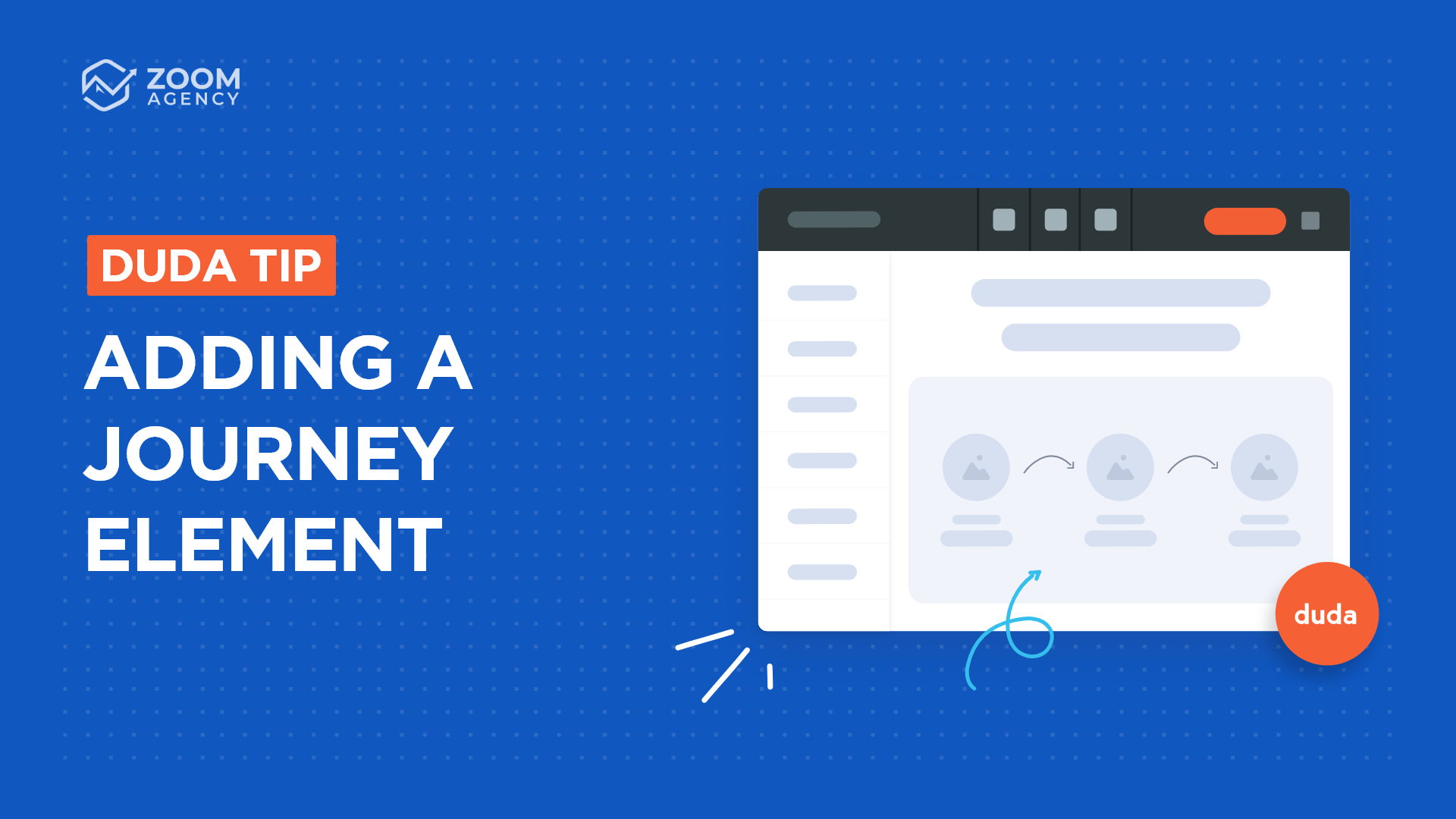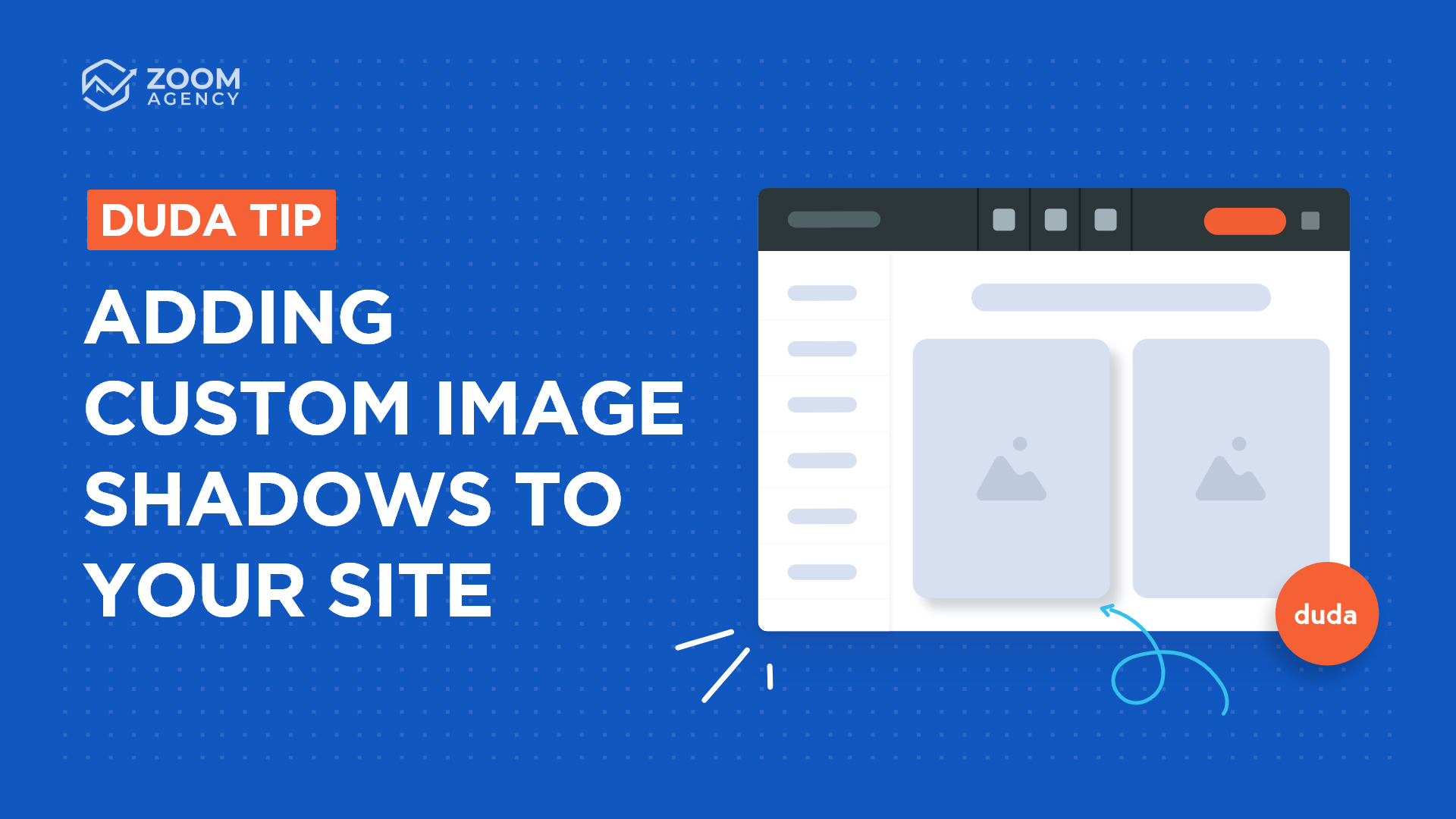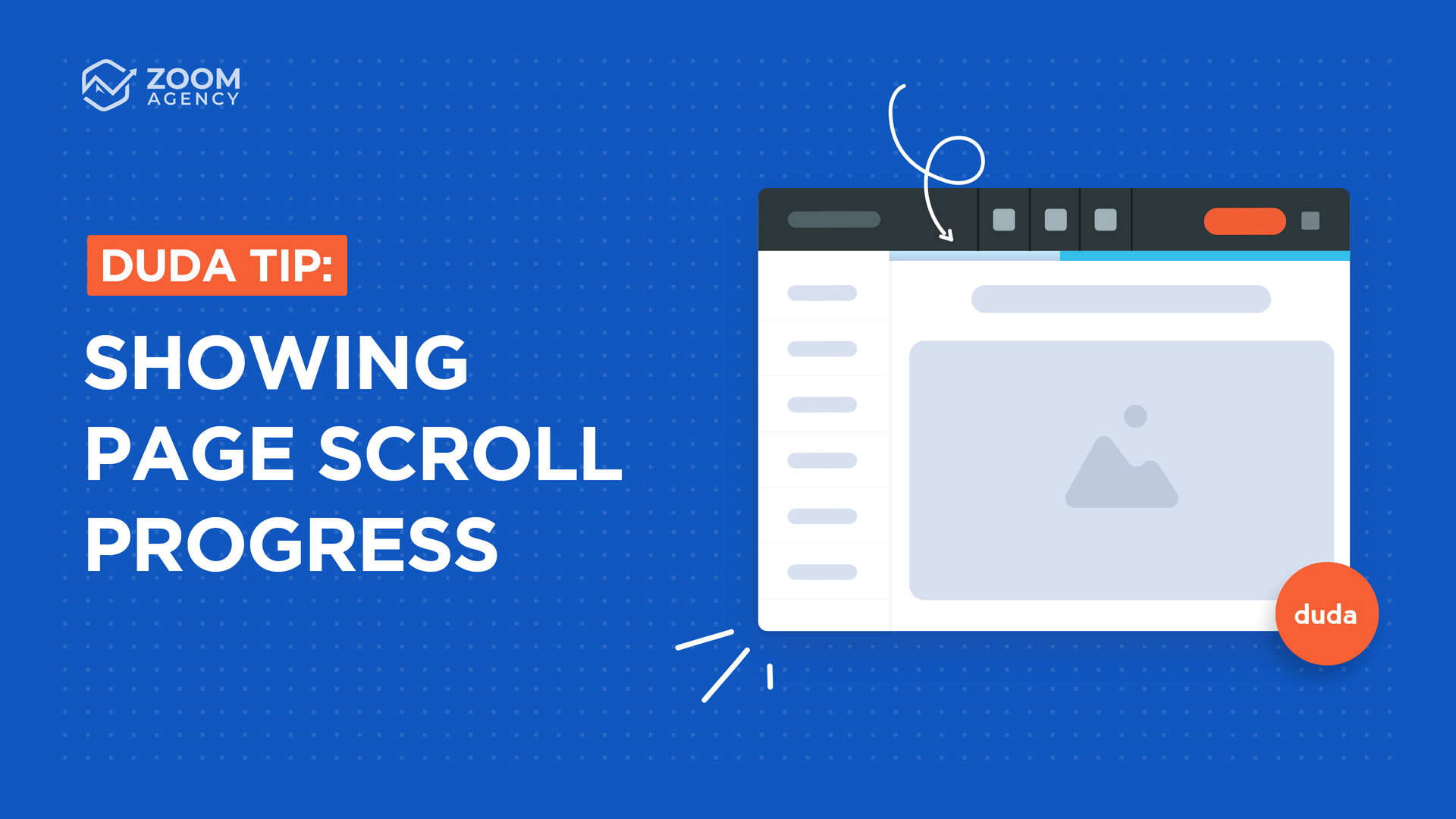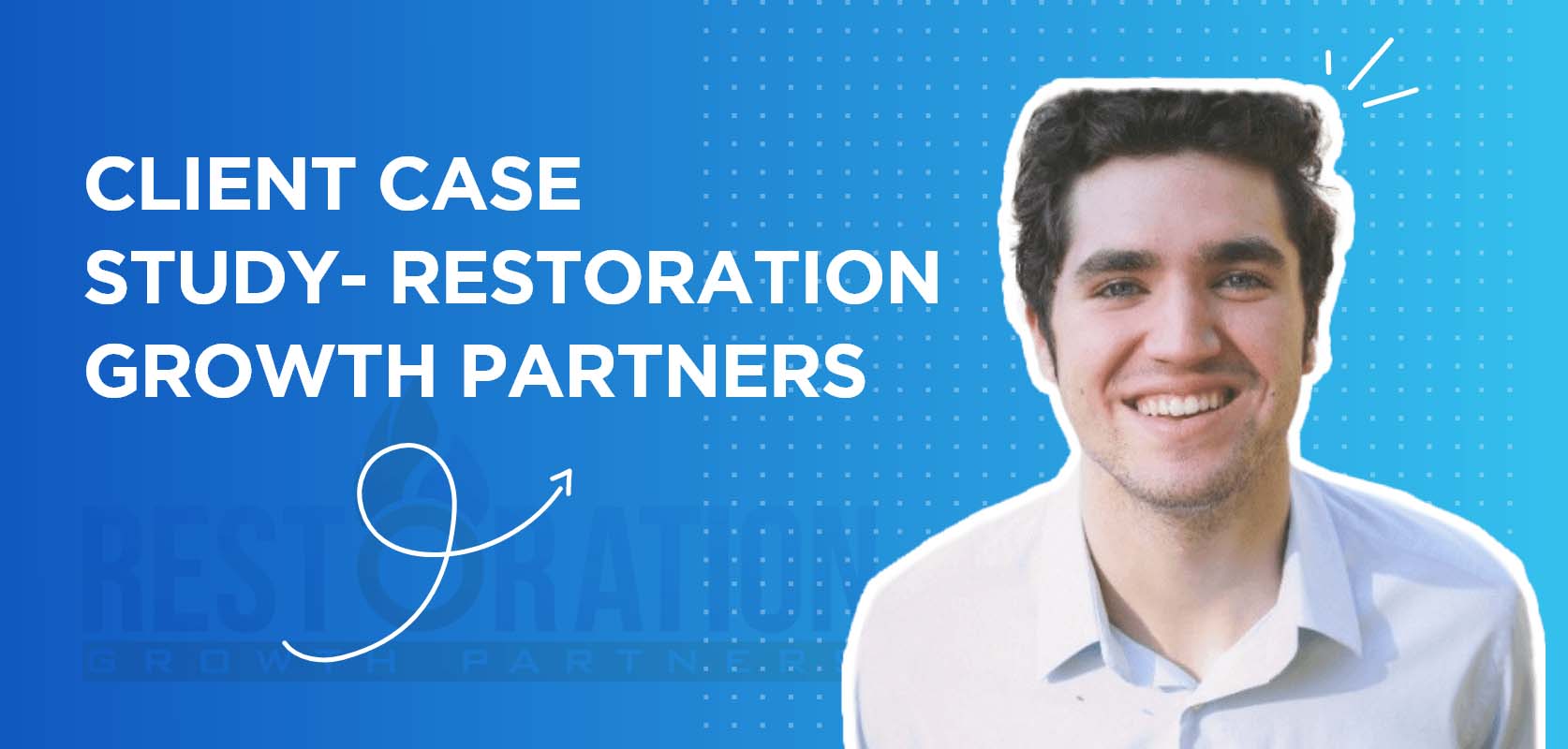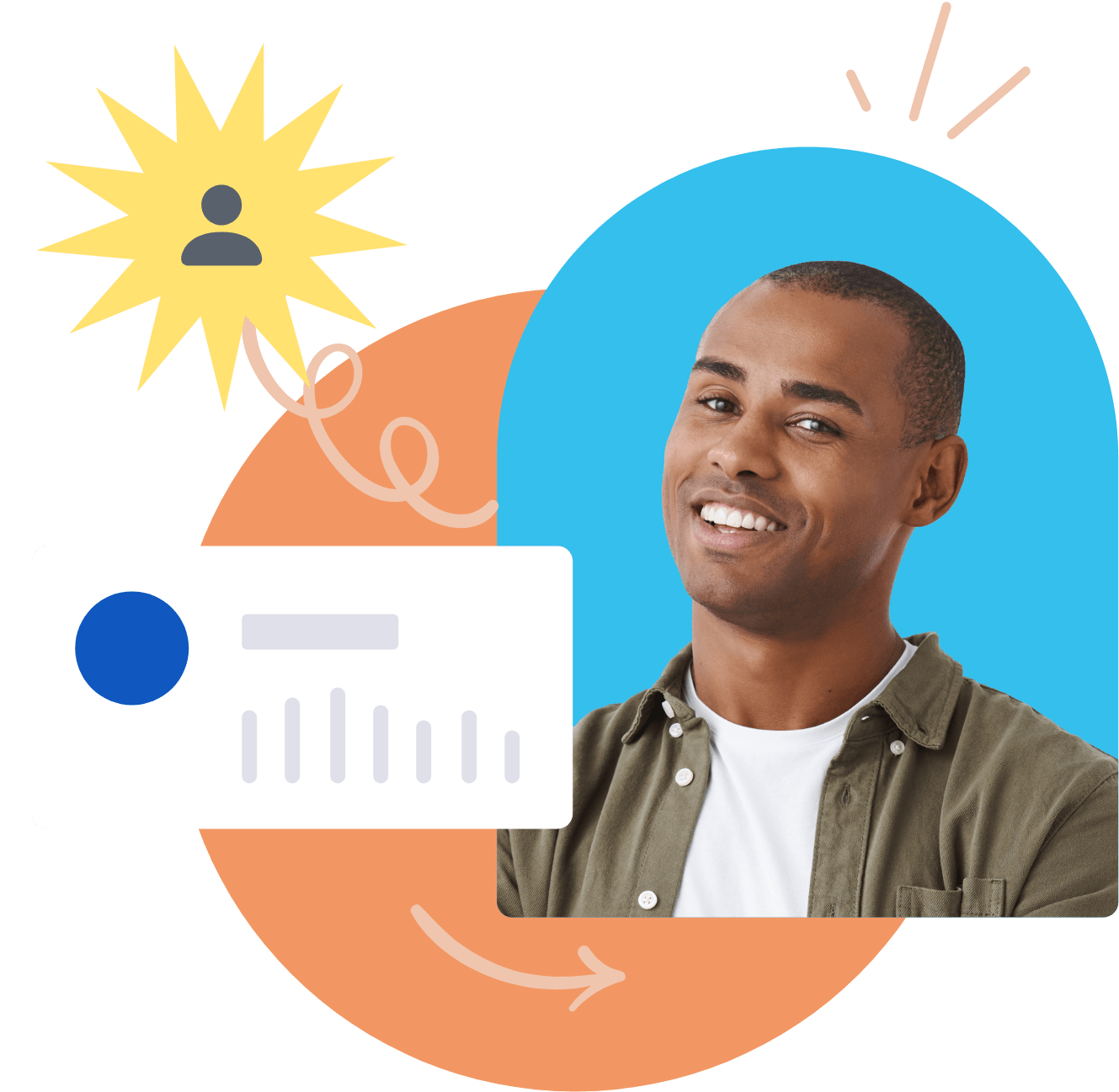Duda Tip: Creating An Overlapping Logo
You’ve worked hard to customize your business’s brand, so your logo should stand out on your website! If you’re looking for a way to make your logo pop, allow it to overlap the header behind it. It draws the attention of every website visitor — and with Duda, it’s simple to do!
We used this tip to design the
Nate’s Hot Chicken website header. Want to do the same for your own site? All you’ll need is a proportional version of your logo (60x60, for example) and a static header. Let’s get started! You can follow the instructions below to implement this Duda tip on your site, or check out the video below to watch each step in real time.

Step 1: In the Duda editor, right-click your logo.
This will open your editing options.

Step 2: Select "Edit HTML/CSS".
This will be the second option from the bottom in your menu.
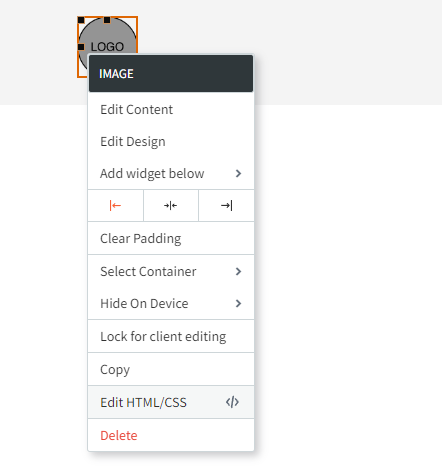
Step 3: Edit the general CSS.
Under the CSS tab, you’ll be able to see a box that allows you to edit "General CSS for all devices."
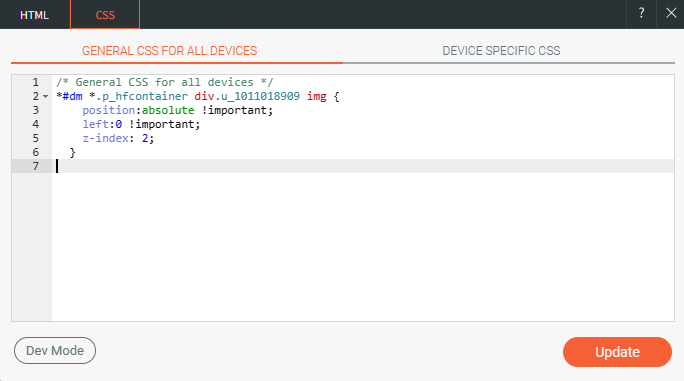
Find the img selector and paste the following code:
position: absolute;
left:0; /*moves the image to the left most of the container - change the value in px if adjustment is needed */
/* top:0; /* optional in adjusting the image vertically - change the value in px if adjustment is needed */
z-index: 2;
Don’t have an img section? Just add the code to the rightmost part of the selector, like this:
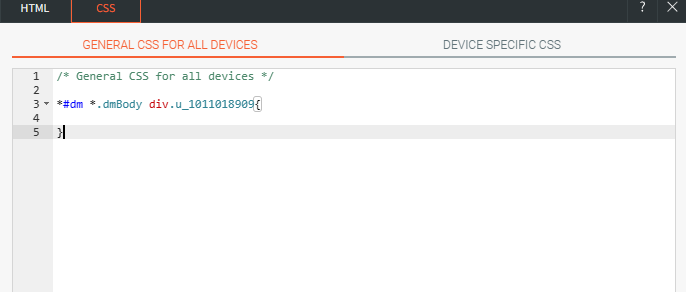
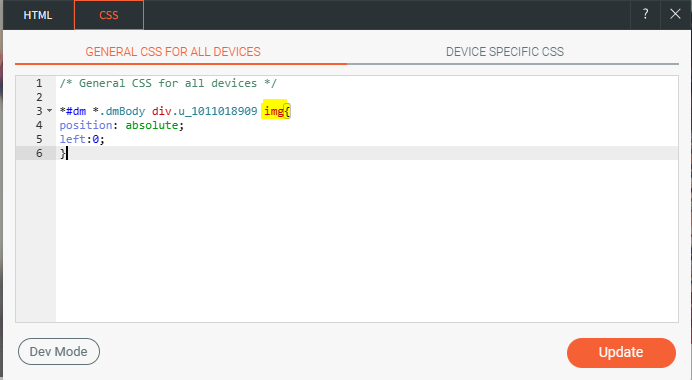
Step 4: Remove width properties.
Under the "Device Specific CSS" tab (located to the right of "General CSS for all devices”), remove all the width properties. We’ve highlighted them here so you know exactly where to look!

Step 5: Add the final code.
While you’re in “Device Specific CSS,” add the following code snippet to the bottom of the code. Feel free to adjust to your desired width. Since we’re working with a proportional logo, no need to adjust height!
width: 120px; /* assigned width of the image depends on your preference */
position: absolute;
It’ll look like this:
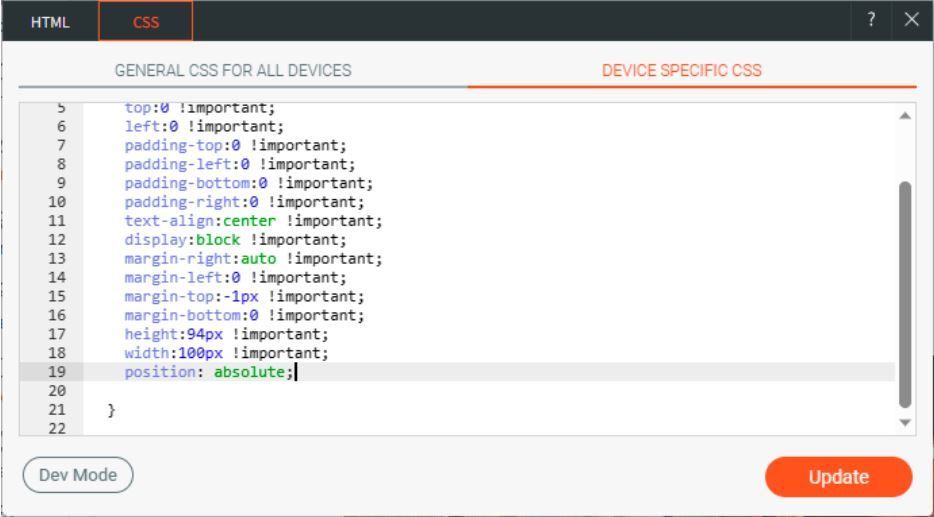
Step 6: Update your site.
Click “Update” and you’re finished! Just as we promised, this tip is super simple to execute and provides eye-catching results. Your finished product should look something like this:

Or you can check out
Nate’s Hot Chicken for some logo overlap inspiration!